Checking the Version of Your Workspace ONE Access Connectors
What Version of the Workspace ONE Access Admin Connector am I Using?
Whenever a new security update is released, we often get customers asking how to ensure their Workspace ONE Access Connectors are not vulnerable. To do this, one simply needs to know the version of the running Workspace ONE Access Connectors tied to the tenant in question.
This can be done either from the Workspace ONE Access Admin Console or individually from the Windows Server Hosts which are running the VMware Workspace ONE Access Connector Services.
Check All Connectors from the Workspace ONE Access Admin Console:
- Login to your Workspace ONE Access Admin Console either as a Directory Super User (a.k.a. Directory Admin) or tenant Local Super User (a.k.a. Local Admin).NOTE: If you have problems logging in as a Directory Admin, you can always browse to your tenant + "/SAAS/auth/0" or "/SAAS/login/0" added to the end of the FQDN and that will get you past any policy issues (this is "glass break" URL is not enabled by default for on-premises installations). Using this URL will hard-set the domain to the local System Directory so you must have a tenant Local Super User (a.k.a. Local Admin) account in the System Directory first before attempting this.
- Within the Workspace ONE Access Admin Console, browse to Identity & Access Management.
- Select SETUP on the upper-right.
- Select CONNECTOR on the upper-left (if not already showing connectors).
- On the right side of this screen you will see the version of every service running through the Workspace ONE Access Connectors.
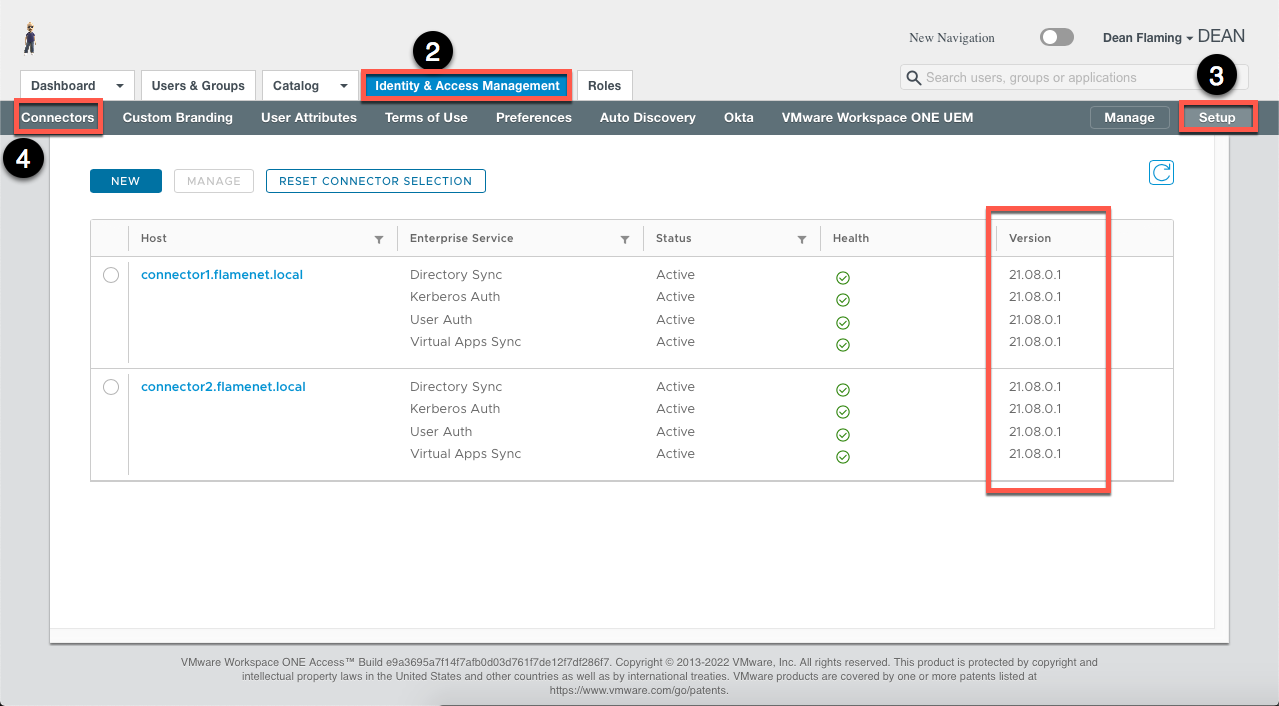
Check an Individual Windows Server Host for Connector Version:
- Login to your Windows Server Host as administrator (local or domain admin).
- Open the Control Panel.
- Select Programs and Features (type "appwiz.cpl" in the search/run box if you want an easier way to get there).
- View the "Workspace ONE Access Connector" version details.

What's Next?
Now that you have the version information, you can take this info and compare it to the VMware Security Alerts in question as well as the latest available downloads from vmware.com and apply any necessary updates, fixes, or migrate to the necessary version.
NOTE: To move from 19.03.XX connectors, VMware recommends migrating to a newer connector (as a simply in-place upgrade is not an option). To update from a 20.XX or 21.08.XX or otherwise newer connector to the latest, these are (likely) a simply in-place update (a.k.a. run the new installer over the old install). See VMware documentation for the latest on this.
